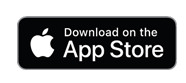Overview
The Hoopsalytics Basketball Filmer app makes it super-simple to record games on your iPad or iPhone, and then upload to Hoopsalytics.
While filming, you can pause and resume recording (like during timeouts or between periods). Once you are finished, just select a previously scheduled game that corresponds to the video, and then initiate the upload.
You don't need any internet connectivity to film (since some gyms do not have Wifi). However, for uploading you will need your device to be connected to the internet, ideally with a decent connection speed.
Setting Up Games to Record
IMPORTANT! Any games you record need to be set for iPad/iPhone App (Scheduled) before uploading. Here's how it's done:
- From the Hoopsalytics web site, log in, then go to Games, then click Add a New Game. When adding a new game, configure it as "iPad/iPhone App", and be sure to set the
date and time of the game. Like so:
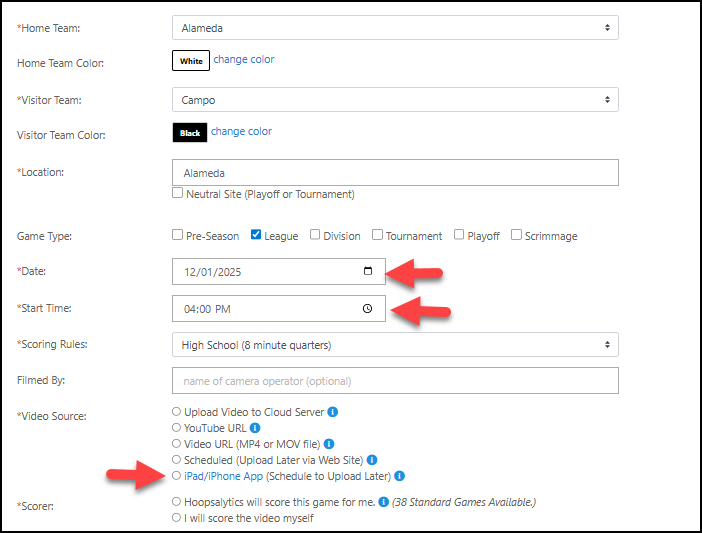
Note that you will set each team's jersey colors from the app prior to uploading.
- You'll also need to assign people with rights to upload or film. Admins, Coaches and "Filmers" are allowed to do this. Go to the People page, and edit a person to give them specific permissions.
Recording Games on an iPad or iPhone
- Download and install the Basketball Filmer app from the app store if you haven't yet done so.
- When you are ready to record a game, open the app and select Start Recording.
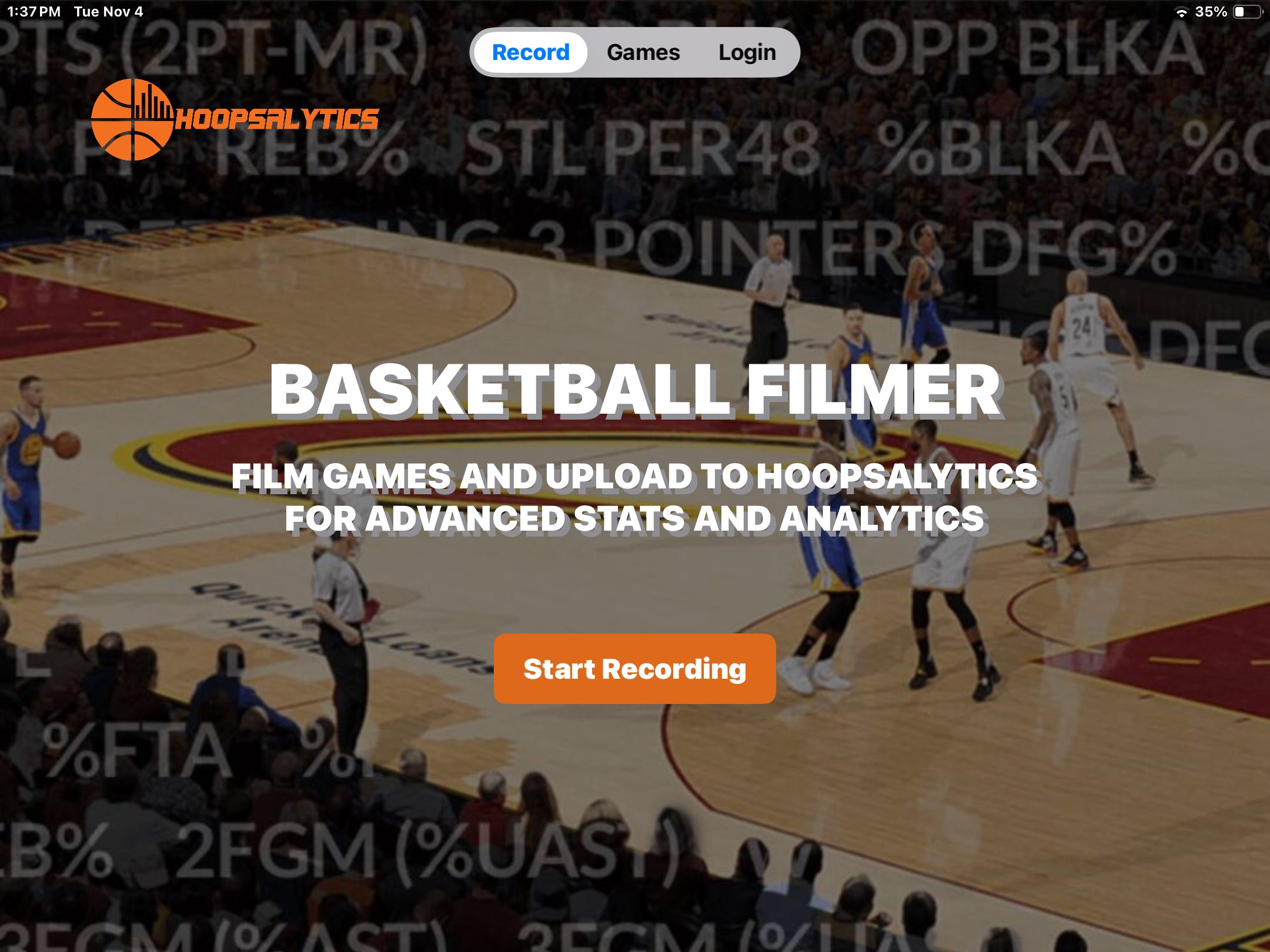
- When the recorder opens, tap Record to start the recorder. Tap Pause when a timeout or end of period happens. (Otherwise, keep the recorder running so our
analysts can easily see all player substitutions).


- Once the game has ended, pause recording by tapping the Pause button, then end the recording by hitting End the Game.
Note that you can watch any recorded game on your iPad or iPhone, before or after it's been uploaded.
Uploading Games
To upload a game, you'll need to be logged into your Hoopsalytics account from the app. You'll be prompted along the way when a login is requuired, and your login info will be saved so you don't have to re-enter it again.
- When you are ready to upload, go to the Games screen, and tap on the date and time of the recorded game to upload.
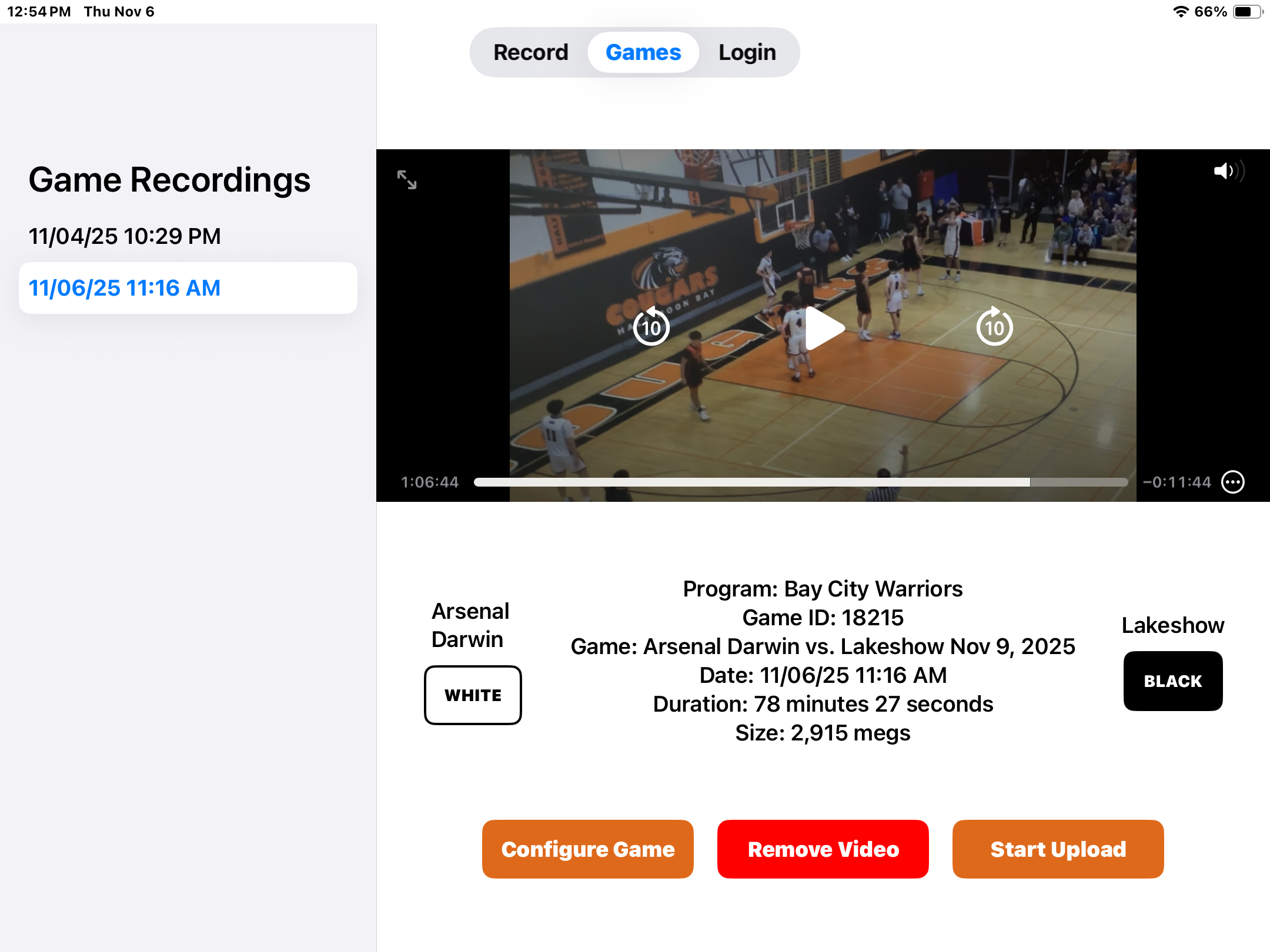
- Next, you need to pick a previously scheduled game to assign to the upload. The scheduled game with the closest time and date to the recording appears by default, but if needed
tap More Games to pick a different scheduled game.
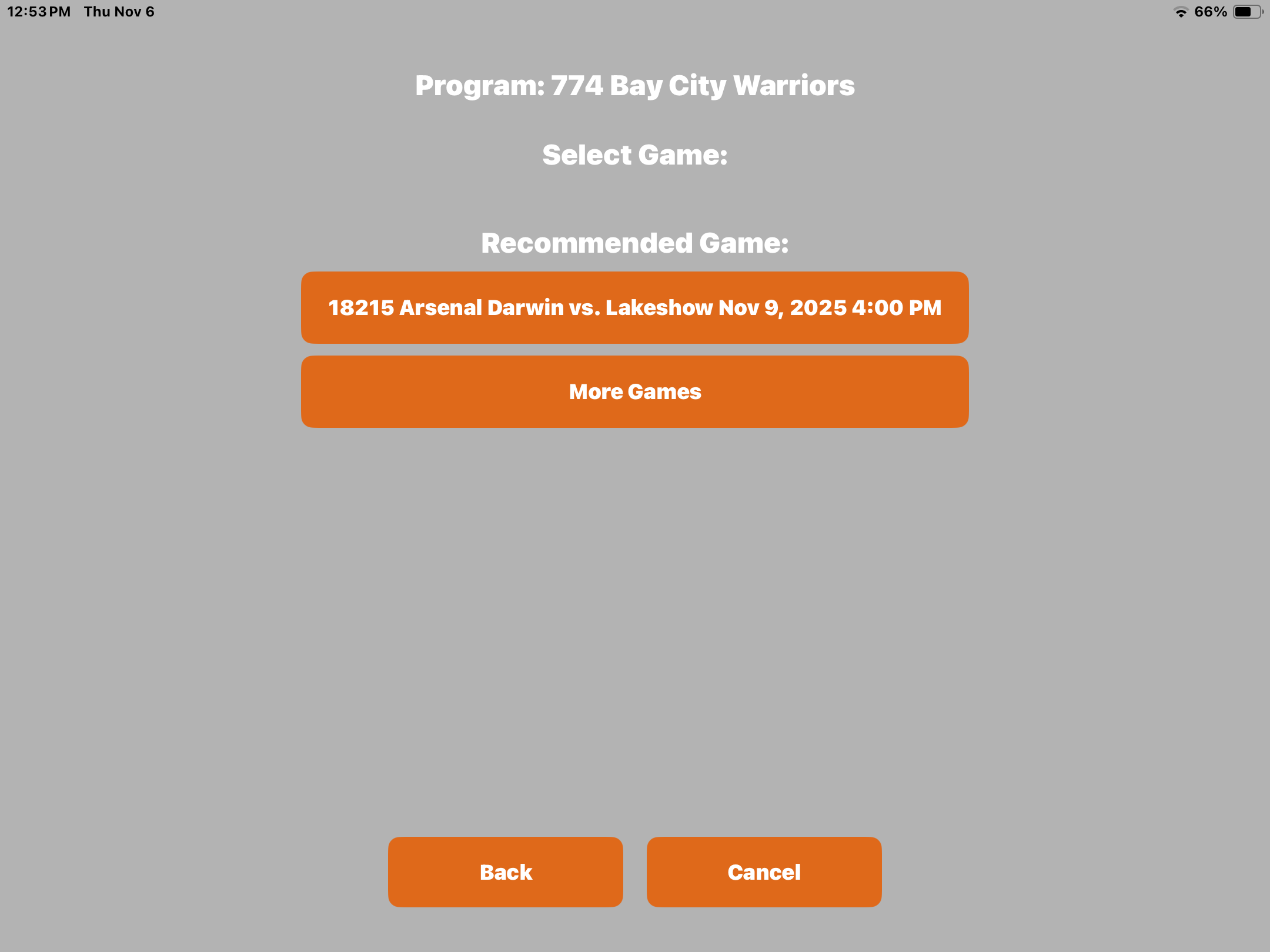
- Now tap Configure Game, then select the Jersey colors for each team. This helps the person doing the breakdown, and ensures events are assigned to the correct team.
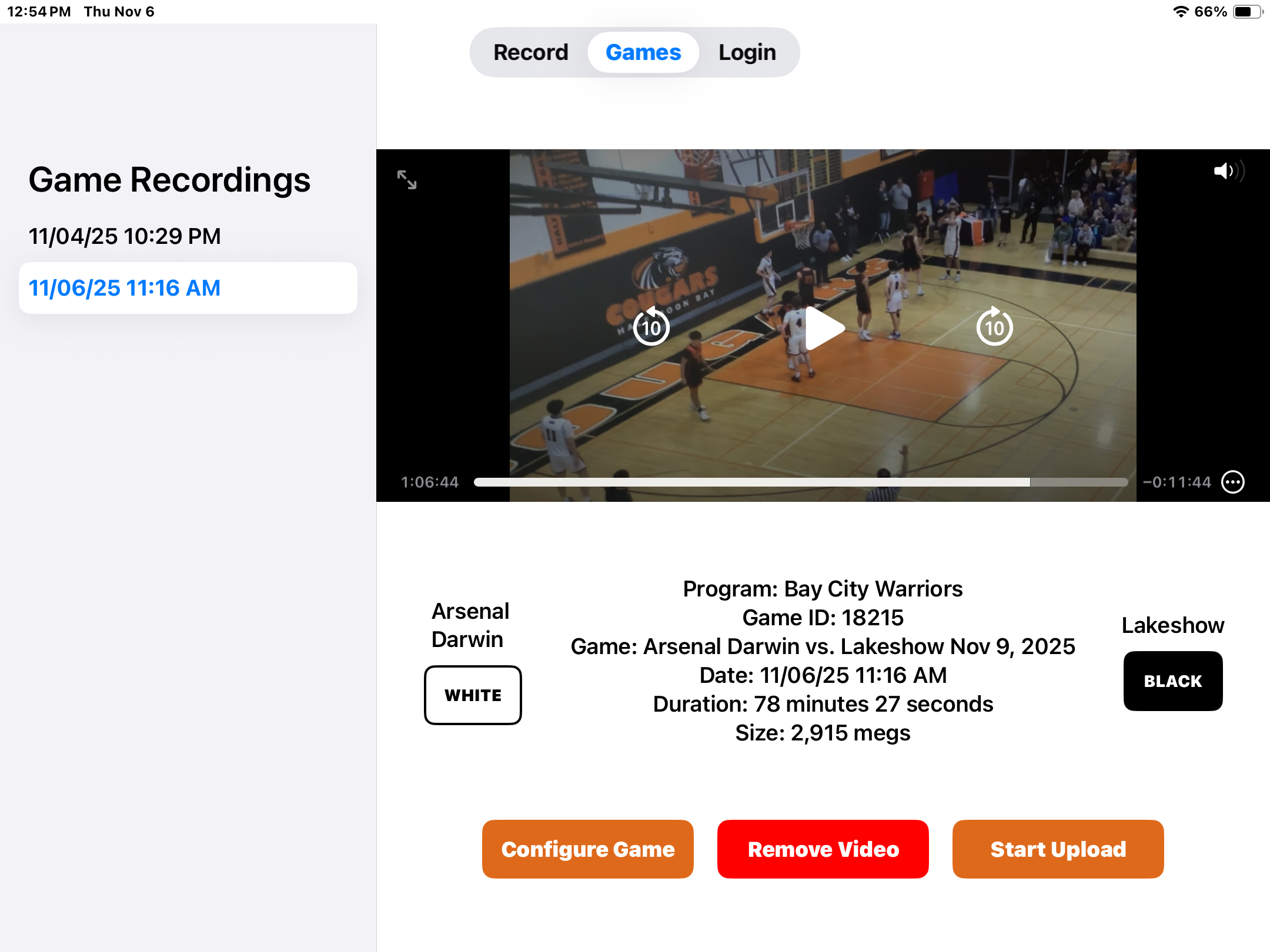
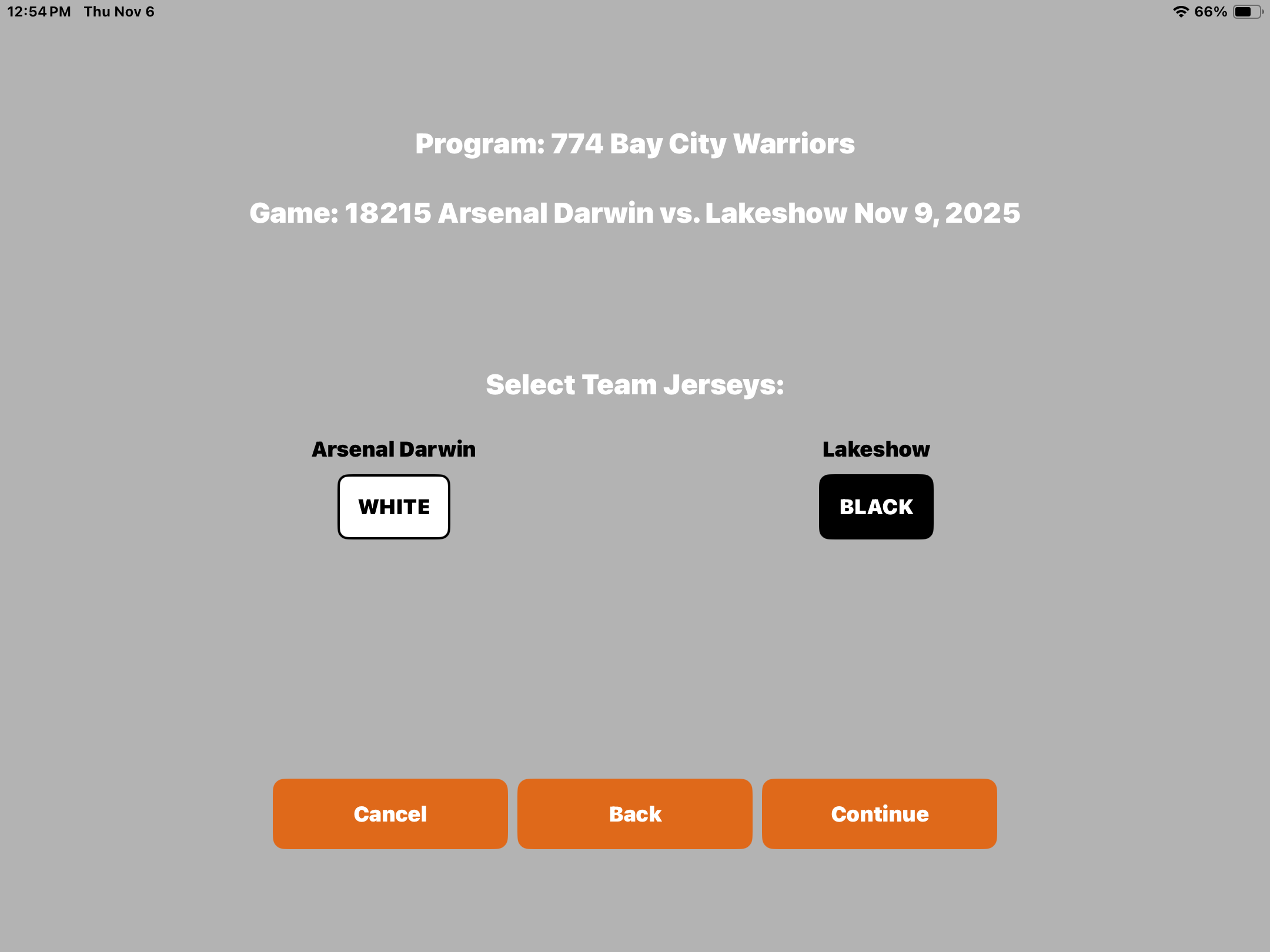
- Once the game is configured, tap Start Upload to initiate uploading. (Note that you need to be on a high-speed Internet connection at this time.)
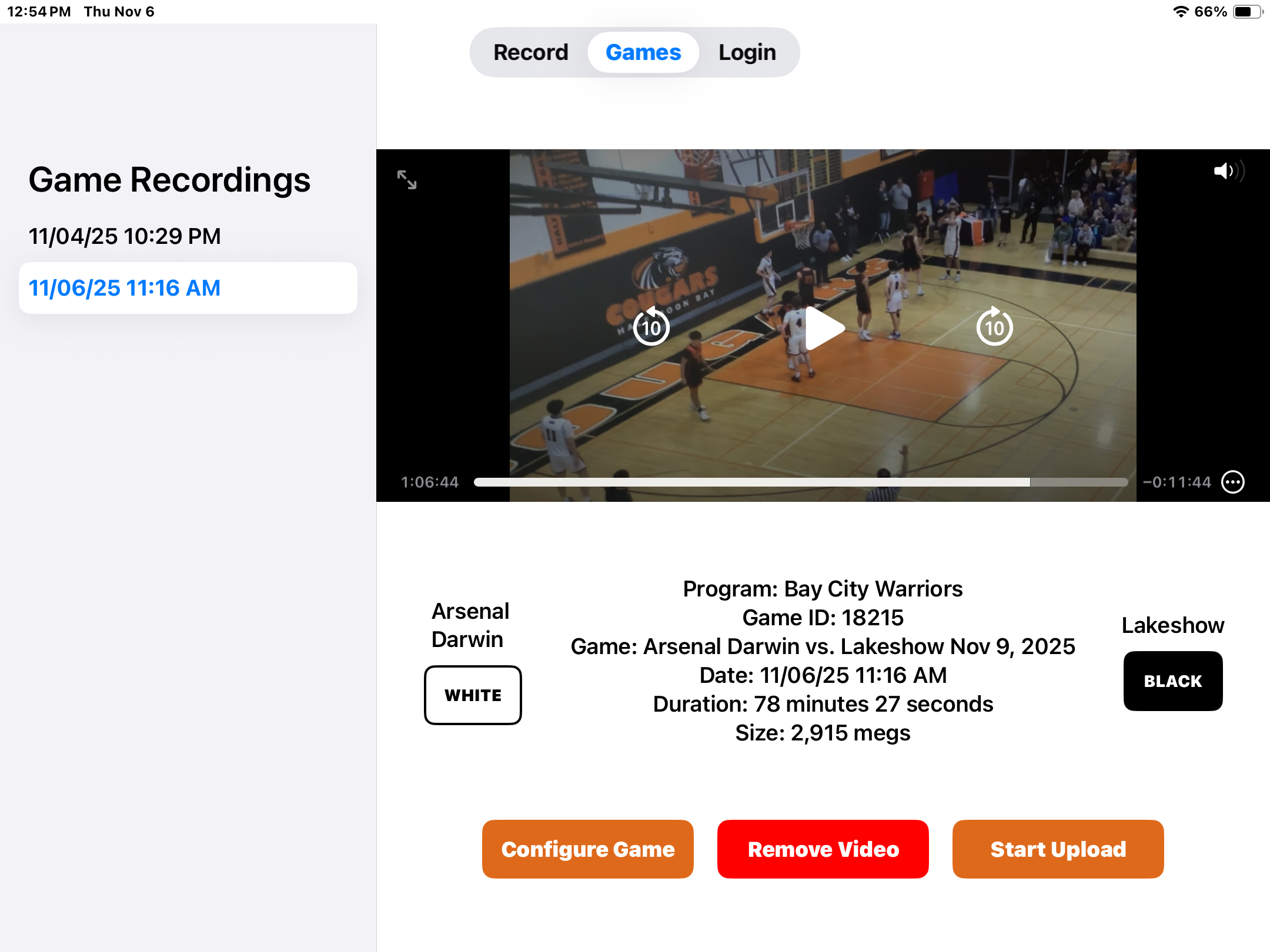
Video files can be really large, and may take 5 to 45 minutes to upload. We recommend keeping your iPad/iPhone plugged in and unused during this process.
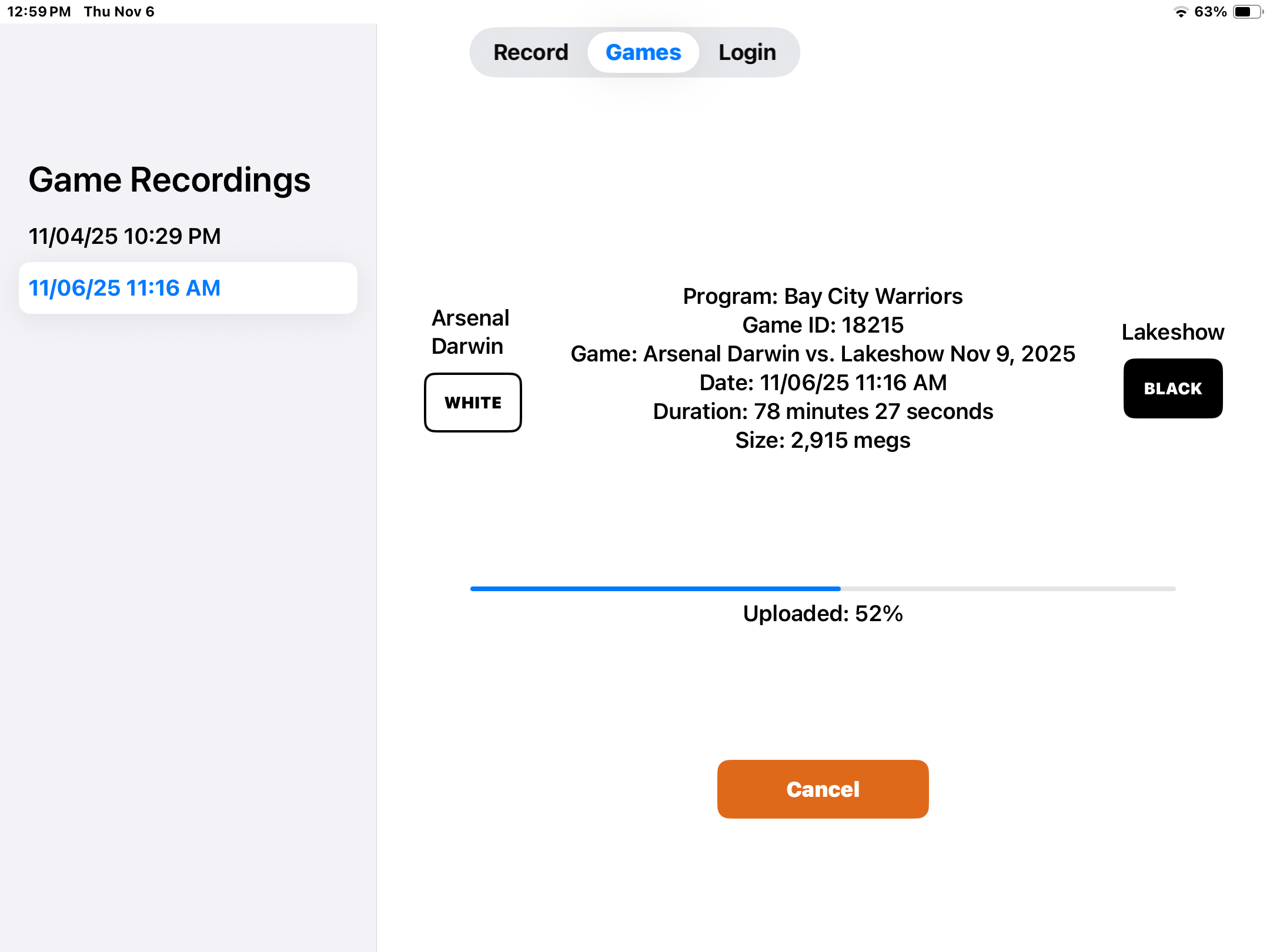
While uploading, you'll see the progress of the upload, and when it has completed. - Once the game has been successfully uploaded, log into Hoopsalytics and verify that the game video appears. When everything is OK, you can remove the game by tapping Remove Video.
- Games scheduled to be scored by Hoopsalytics will be queued up immediately for breakdown by an analyst. You'll receive an email notification when your stats and analytics are ready.