Click on a topic to learn more:
Account Administration
Scheduling a game is just like adding a new game to score, except you need to choose "Scheduled" as the video option.
Here's how to set it up:
- Go to your Games page, then select Add a New Game.
- When entering the game, add the date and time of the game, and make sure "Scheduled (Upload later)" is chosen, like this:
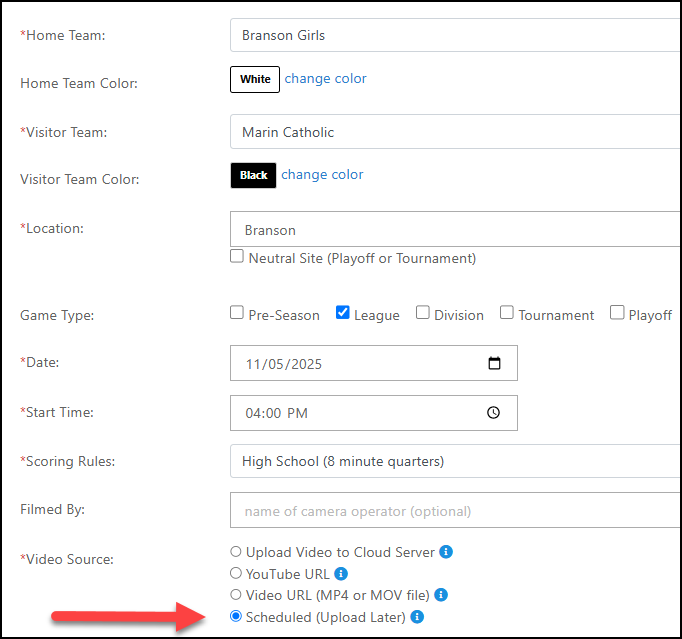
Once you have game video, you can upload it for each scheduled game from the Games page.

If you want to copy a team roster from one season to the other, Hoopsalytics makes it really easy to do.
1. Log in, then go to your Teams page, and click Add a Team or just go here.
2. Choose this option on the next screen:
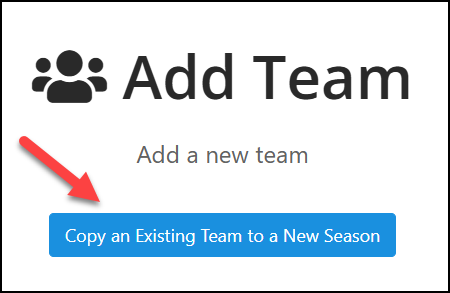
3. You can select a new season, and pick one of your existing "my teams", like so:
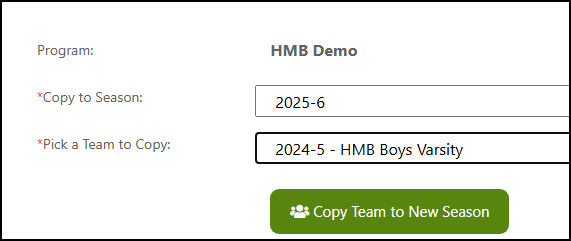
All the existing player logins remain intact, and you can start adding games to the new team and season.
If you already have added your roster to MaxPreps, or if you want to quickly add an opponent's roster, Hoopsalytics makes it really easy to do so.
1. Go to your Teams page, and click Add a Team and enter the team name and other info.
2. The Manage Roster page will appear, and you can go to MaxPreps and find the URL of the roster page of the team you want to add. Then just enter it as you see here:
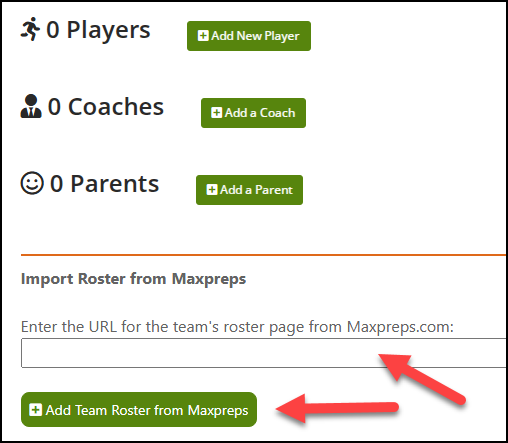
The player names and jersey numbers will be imported into your roster and your team will be all set to go.
Just like when your initial account was created, you can create another account with your same email address from the green Start button at the top-right of the home page, or by going here. You'll be asked for the primary email address, and if it already exists, it will be linked to your new account.
When you log out and log in again, you'll be able to choose from all the accounts linked to your email.
Stats
One of the more powerful benefits of Hoopsalytics is the ability to mark your various sets and schemes, and see how they perform. You can do this for both offense and defense.
Here's an example of how to label your Offensive sets:
1. Go to the Coaching Stats for your game(s), and click on your Set Offense Sets.
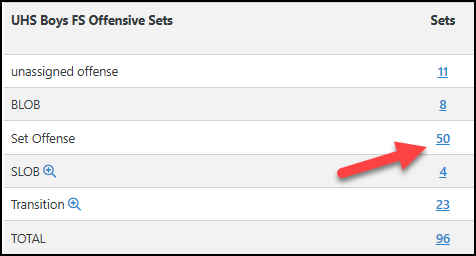
The Clip Player appears, with a list of all your offensive sets. You can watch the sequence, and then when you've identified it, click the blue badge for that set.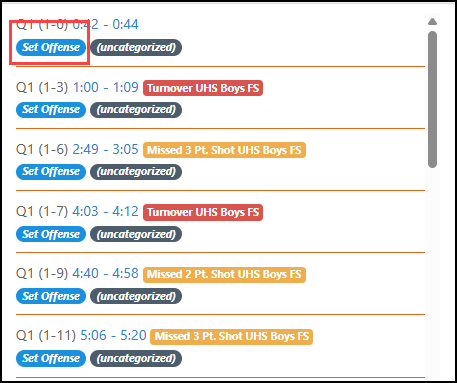
Pick from a list of previously entered Sets, or choose "New Custom Type" to add another one on the fly:
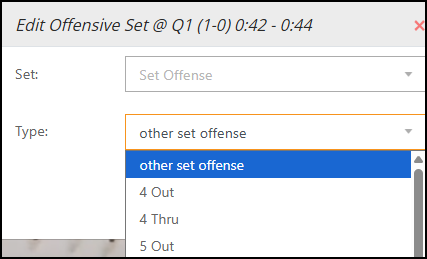
Continue labelling all of your sets.
If you ever need to change a stat yourself, whether it's assigned to a wrong player or needs more detail, Hoopsalytics makes it easy to do.
Note that you need to be an Admin or a Coach to edit stats. One way to do this is from a player stats box score as follows:
- Go to the Games page, find your game and click Analytics and then Player & Lineup Stats to open the box score.
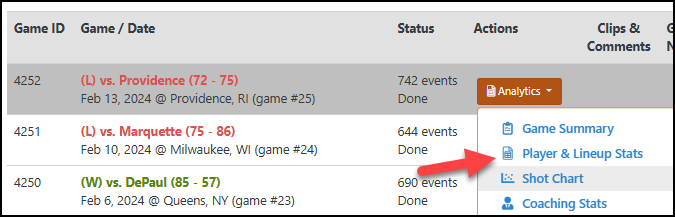
- Click on a number in the box score to view video clips of that event. Here we will fix an Assist.
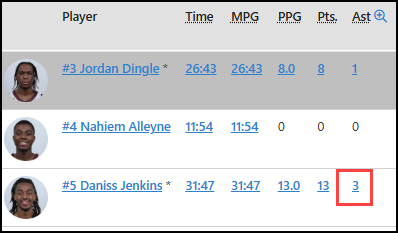
- When clips appear, click the badge corresponding to the event you want to update.
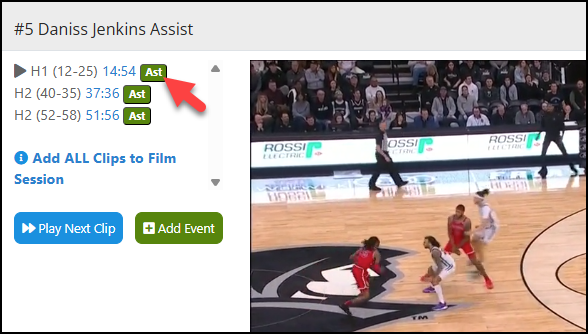
- In the pop-up that appears, you can change the player or the event, or add an event type to it.

- Make sure to click Update Event when you're finished.
The short video on this page shows more details on how to add and edit stats.
You can use the Player Remap tool (under the More button, next to each game) to assign stats from an unknown player to a known one, or to move stats from one player to anther if there was a mistake.
See the short video and description on this page for details.
Adding your stats to Maxpreps is easy. You can choose to export minimal stats, or more detailed stats. (Some coaches don't like to share shooting percentages as it makes their team easier to scout.)
Exporting Stats from Hoopsalytics
First of all, you'll need to export Hoopsalytics stats into a special file. Here's how:
- Once logged into Hoopsalytics, go to the Games page.
- Click the More button next to any game, and choose "Export Stats to Maxpreps". Like so:
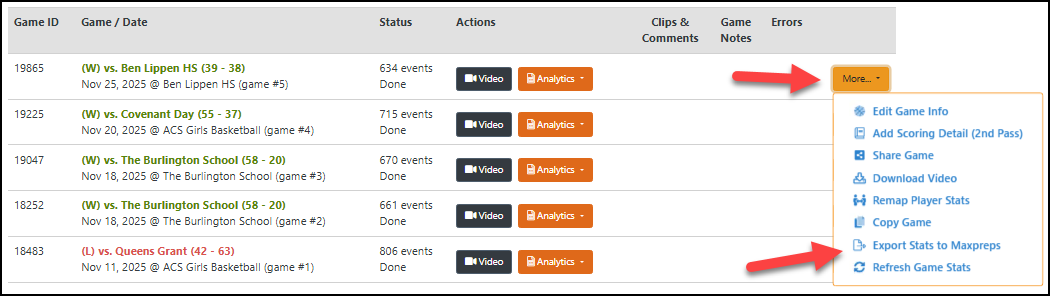
3. Follow the prompts to export Minimal or Full data.
Importing into MaxPreps
Go to MaxPreps.com and sign in to your Coach Admin Account.
- On the team nav select, 'Schedule'.
- Locate the game you want to enter stats for.
- There are three ways to add stats:
- Option 1: Under the final score select, 'Enter Stats'.
- Option 2: Click on the pencil button and select, 'Enter Stats'.
- Option 3: Game Need Attention and select, 'Add Stats'.All three options will direct you to the stat entry page.
- Enter the box scores or final score and select, Save & Import Stats.
- Choose File the file you saved to your computer and select, Import.
- Select, Calculate Team totals and Publish & Continue the stats.
The stats will appear on the main team pages within 15-30 min of adding them within your coach admin account.
See this page on MaxPreps.com for more information.
Video
You can use any sort of camera to film games. IPads work great, or if you have a built-in camera in your gym that works well too. As long as you can create MP4 or MOV files, and we can read the jersey numbers and see all the action, we can do our in-depth breakdowns for you.
If you have an iPad, you can use the Hoopsalytics Basketball Filmer app to easily record and upload. Details are here.
Hoopsalytics does not current have a built-in camera offering, as we prefer to focus on being the best, most affordable stats and analytics system for basketball coaches.
Downloading Game Videos (Scouting or Non-NFHS Schools)
If your school team is not in the video, or if your school is not using NFHS cameras, you'll need a third party program to download it to your laptop or PC. We recommend Replay Media Catcher as one option that can download videos from many sources.
Downloading from a School Account
To download a video from your school's team NFHS account where your team appears, log in to your NFHS Network Console on a desktop computer, find the event under the "Videos On Demand (VOD)" section, and click "Get VOD File" to receive a download link in your email.
Steps to Download Your School's Videos from your NFHS Account:
- Log in to your account: on the NFHS Network website from a desktop computer.
- Navigate to Console: to view your events.
- Find the event: you wish to download.
- Click the thumbnail image: under the "Videos On Demand (VOD)" section.
- Click "Get VOD File" .
- Enter your email: in the pop-up window to receive a download link.
- Check your email: for the VOD download link and follow the instructions to save the file to your computer.
If you already have a HUDL account
If the video is in your HUDL account, click the 3 dots next to the video, then Email Download Link:
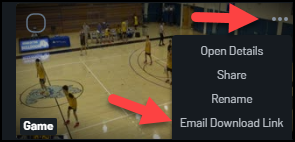
You'll receive an email from HUDL with steps to download. Once downloaded, you can upload to Hoopsalytics for more advanced stats, analytics and visualizations.
To Download from HUDL Fan
You'll need a third party program to download the video file to your laptop or PC, and then upload to Hoopsalytics. We recommend Replay Media Catcher as one option that can download videos from many sources.
You can easily send and receive videos from other programs that are not (yet) using Hoopsalytics.
To Share with Teams on HUDL or other Platforms
1. From the Games page, click the More button next to the game, then choose Share Game.

2. Enter the email of the coach requesting the video. You can also share no stats, basic stats or detailed stats.
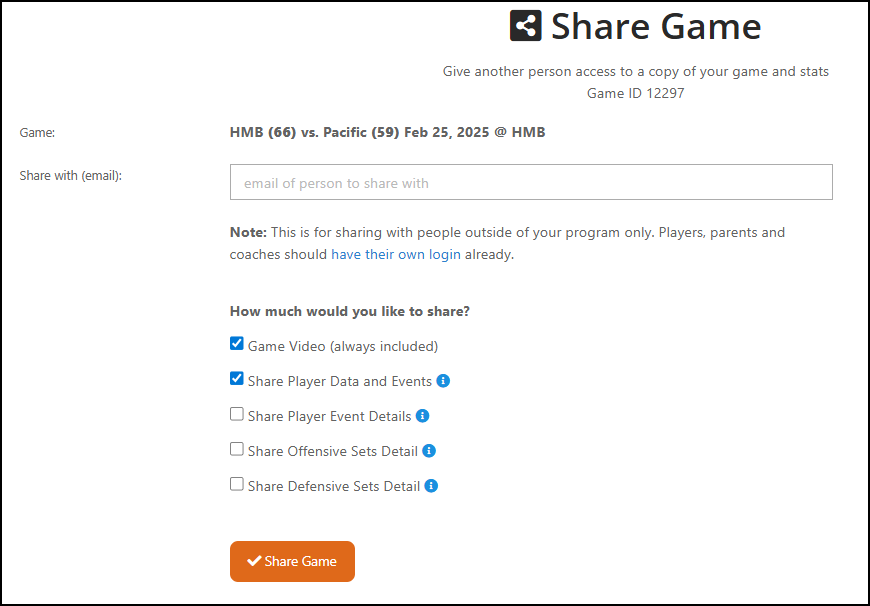
The requesting coach will receive an email with links to the video and optional box scores. They don't need a Hoopsalytics account to receive a share.
This page has a short video and more details on sharing from Hoopsalytics.
To Receive Video from Other Teams
Request a download link from the team. Once you get the video download file, you can upload it to Hoopsalytics. Many coaches have the game scored by Hoopsalytics to get insights into upcoming opponents or just add it to their season's game breakdowns.
Usually this happens due to a school blocking access to Vimeo.com - our video upload hosting provider.
Try the video test page here. If you can't see the video, then share this link with your IT department for diagnosis:
https://hoopsalytics.com/games/vimeo-test.php
